Month: June 2018
-
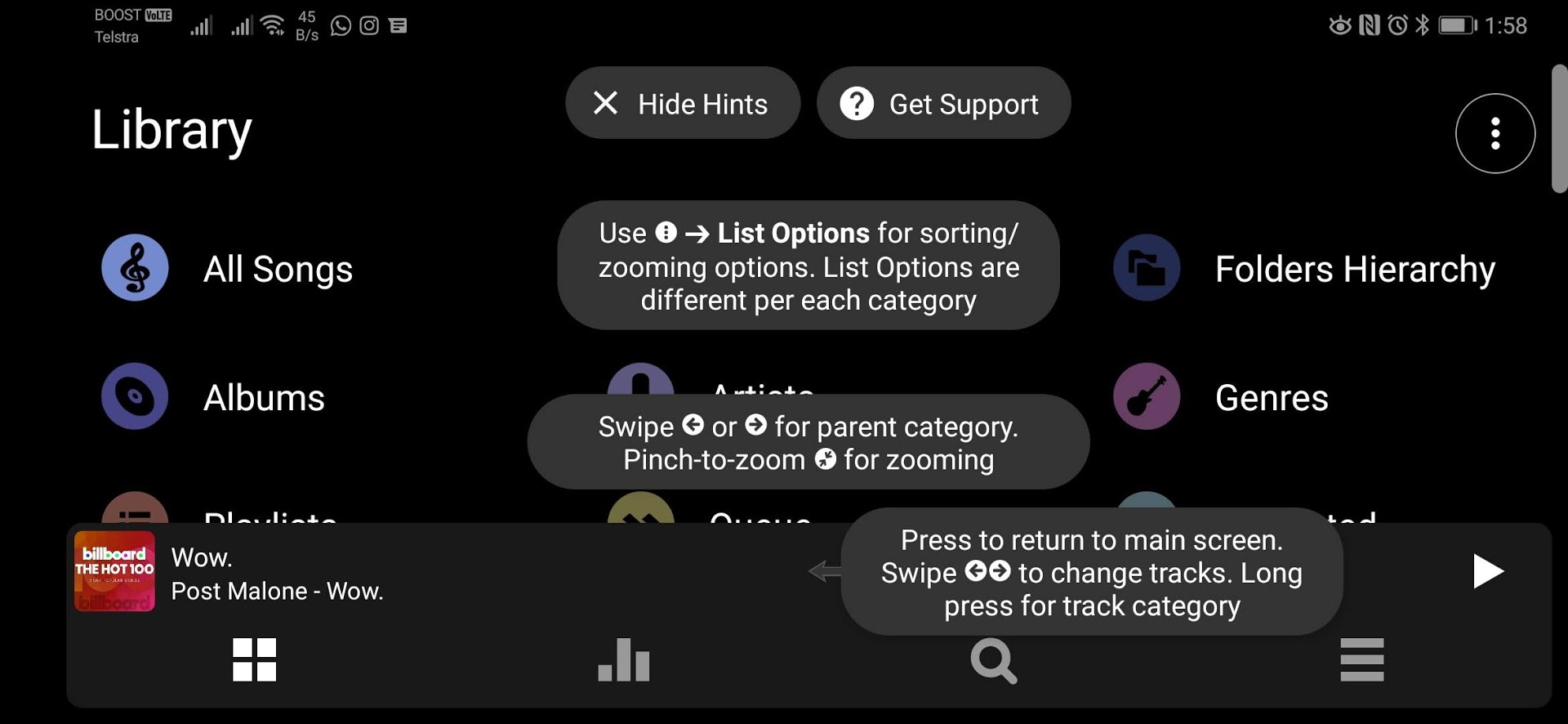
Importing and Exporting Playlists in Poweramp Music Player for Android
Using a playlist is the best way to organize your music in any audio player. In Poweramp Music Player app for Android, there are settings that allow you to import and export playlists. That means you can save your playlists when you uninstall Poweramp. Then you can import them back so that you do not…
-
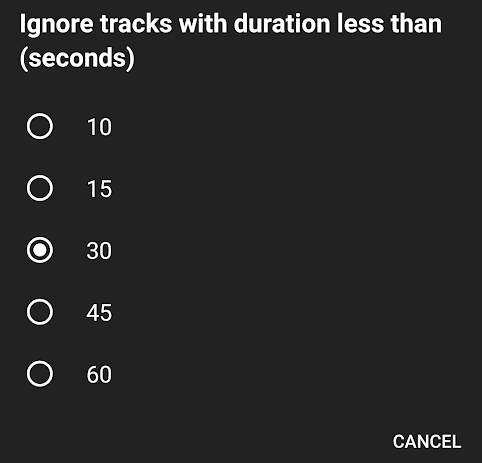
How to Ignore Ringtones and Short Tracks in Poweramp Music Player
In your Android phone or tablet, you might have several MP3 and music files that are not songs. For example, ringtones. Ringtones are music files in a way but you do not want your music player app like Poweramp to pick them up. I can’t imagine a situation where you want to listen to a…
-
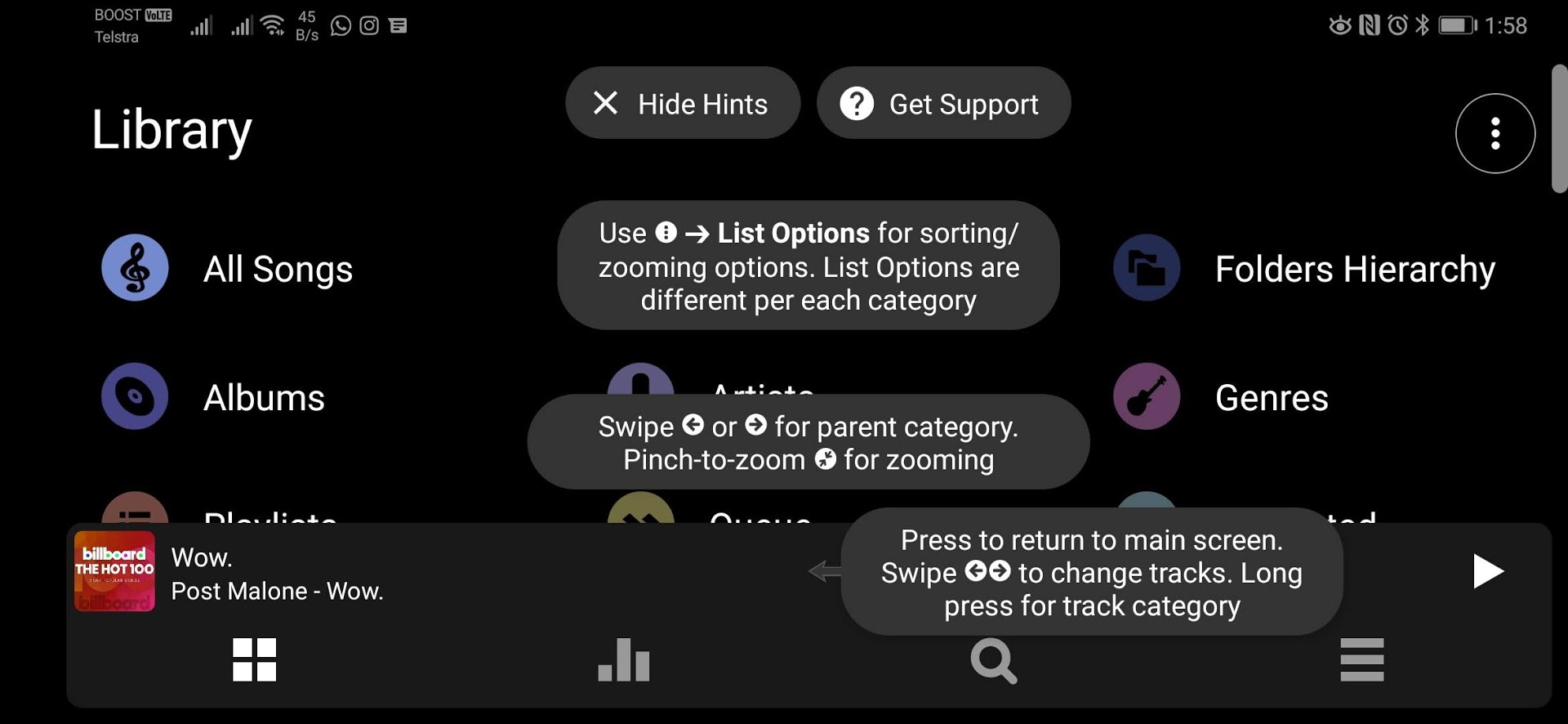
How to Disable Poweramp Music Player from Playing Videos as Music
One thing that Poweramp Music Player app for Android does is that it includes all the media in our device. That means even our videos. The videos that we take from our phone are treated like music and they begin playing if they are in the queue. Those videos will have a random cover art…
-
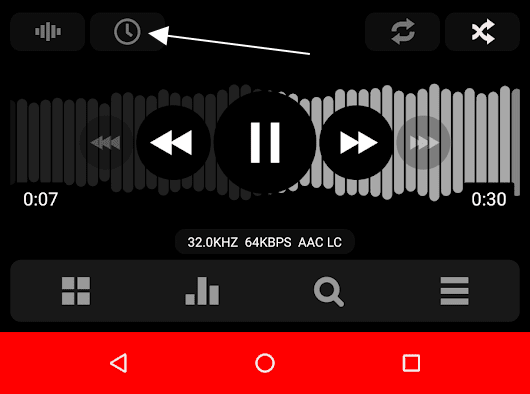
How to Set the Sleep Timer in Poweramp Music Player
Poweramp Music Player is a powerful app that is perfect for listening to music. It has a lot of options that allow you to control the quality of sound. But one of the simple functions that it has is the sleep timer. It might sound simple but it is a very useful feature. Imagine that…
-
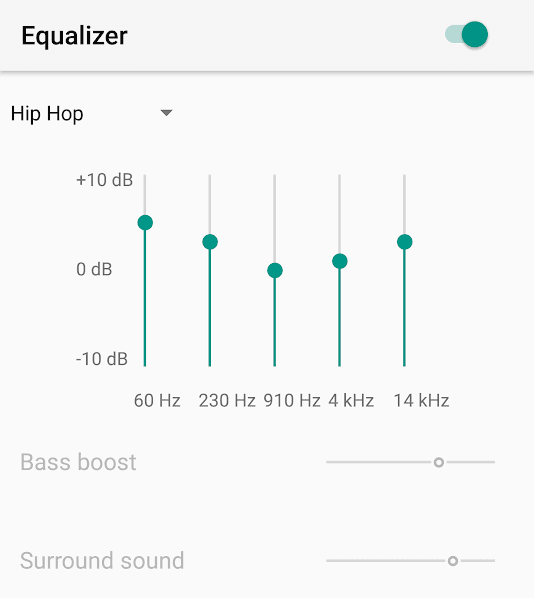
How to Access and Use the Equalizer in Google Play Music
Google Play Music app has an inbuilt sound Equalizer that you can use to make the music playing, sound much better. You can use it to increase your bass, treble or decrease bass, treble etc. Google Play music features a graphic equalizer that allows us to control five frequencies—60 Hz, 230 Hz, 910 Hz, 4kHz…
-
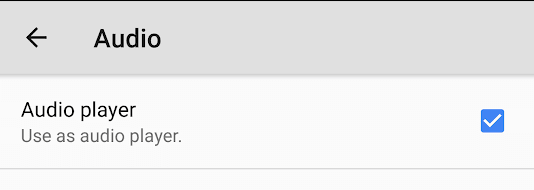
How to Switch Between Video and Audio Player in MX Player
MX Player is a popular media player that can double as a video as well as an audio player. It also has two different interfaces to help you switch between video and audio. When you switch from video player to audio, it only lists music and MP3 files. By default, the video player will show…
-
3 Ways to Change Playback Speed in MX Player for Android
If you use MX Player for playing your videos in Android then know that there are three ways to change the playback speed of the videos playing on the screen from 25% to 400%. The easiest method is to use a gesture that is dragging up/down two fingers on the screen. Method two is from…
-
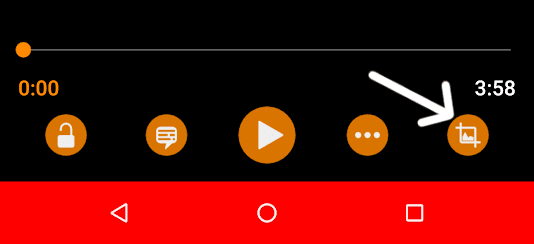
How to Change Aspect Ratio (Width & Height) for Videos in VLC for Android
Changing the Aspect Ratio in your VLC app will allow you to switch between a video’s width to height ratio. There are choices such as Best fit, Fit screen, Fill, 16:9, 4:3 and Center. They will alter the currently playing video’s width to height ratio to match your preferences. You can have a widescreen display…
-
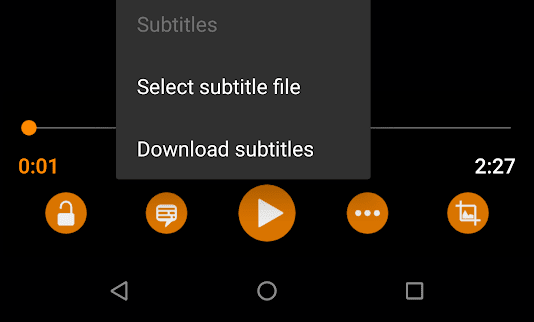
How to Load Subtitles Automatically in VLC for Android
It is possible to download and add subtitles automatically in VLC for Android. The feature is present on the interface itself. When you’re watching a movie, the built-in feature allows you to load subtitles. After choosing the option to get the subtitles, it just takes a brief moment for the app. Based on what you…