Month: June 2018
-
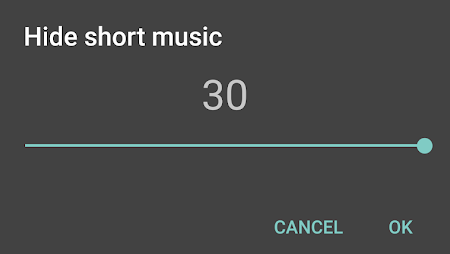
How to Hide Short Music in jetAudio HD Music Player?
You can easily hide music shorter than 0 to 30 seconds in jetAudio HD Music Player for Android smartphones and tablets. There’s an easy option which allows you to specify the minimum length of audio for the Android app to consider it a music file and include it in the library. This feature allows you…
-
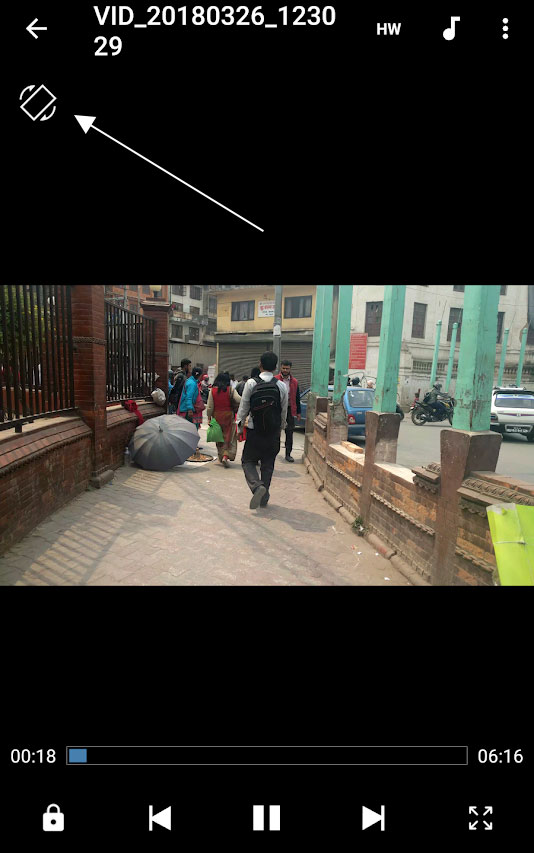
How to Rotate a Video Screen Orientation while Playing in MX Player
When you open videos in MX player, it takes you to the landscape mode where you have to hold the Android phone or tablet sideways. The entire screen area is used up and it is much better to watch videos this way. But you also have the option to watch the video in portrait mode.…
-
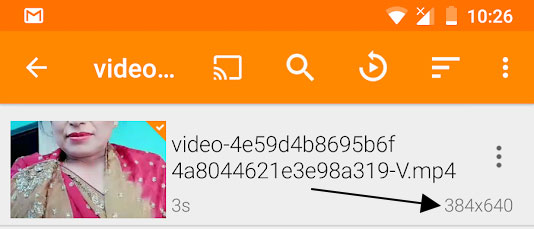
How to View Media Information in VLC Player for Android
If you want to view media information (like bitrate, codec, and screen resolution) in VLC for Android, then all you do is click on the options button (⋮) and then select the Information option. It is as simple as that. On the screen that follows, you get to see the cover art or thumbnail view…
-
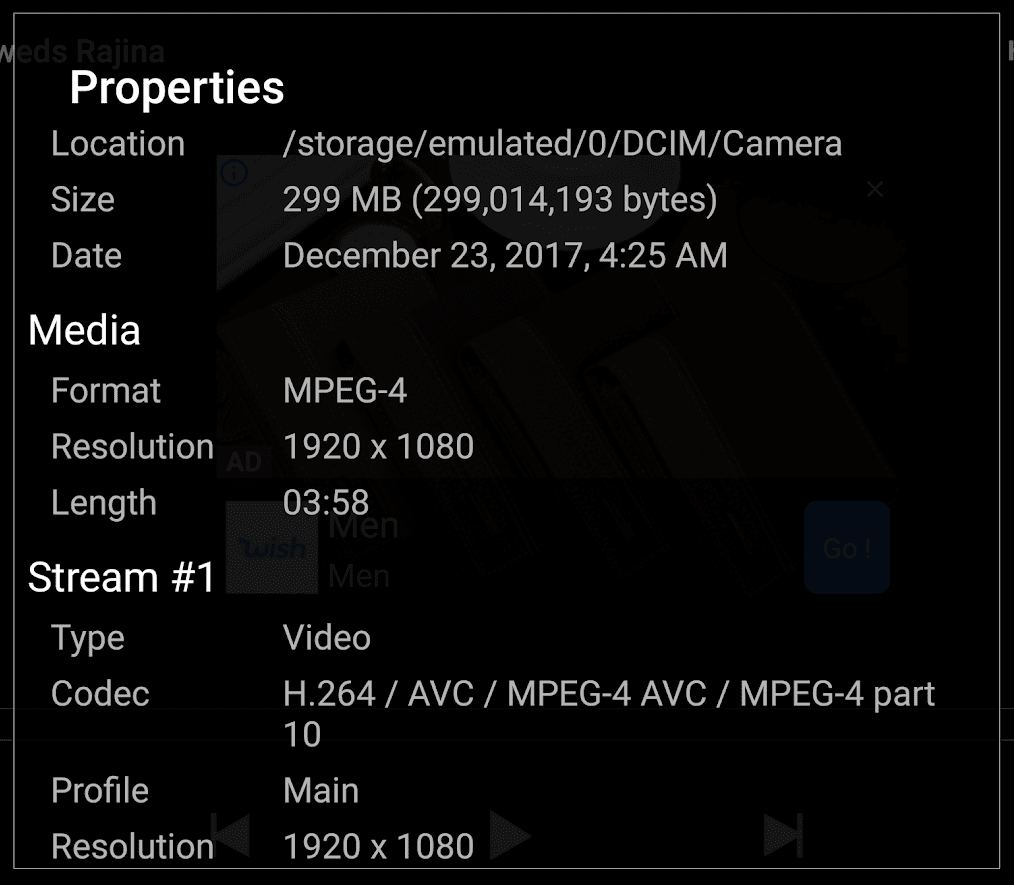
Find out Audio Video Properties: Resolution, Frame Rate in MX Player
If you have a video playing in MX player and want additional details about it then you can view it in the properties. It is available under ⋮ > Tools > Properties. The properties screen will give you file information such as file location, size, date and media information such as format, resolution, and length.…
-
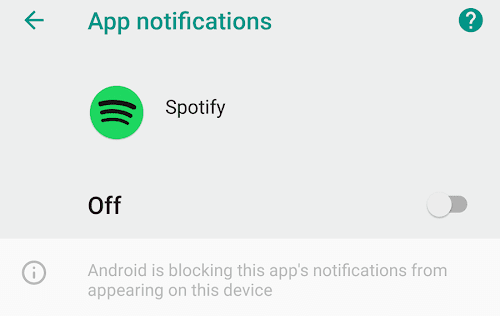
How to Choose Which Notifications are Received in Spotify?
Time and again, you will notice that Spotify will send you notifications in the notifications drawer and your email. You get notifications regarding recommended music, new music, playlist updates, concerts, artist updates, Spotify product news, and offers. If you get annoyed by these messages you can turn them off or specify the type of notification…
-
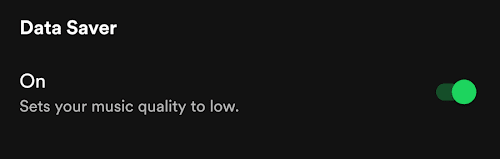
Spotify: Data Saver and Streaming Music Quality Selection
In Spotify, you can choose streaming music quality straight from the options. You can set the app to Data Saver mode which will make the music quality low. There are also multiple music quality selection options—Automatic, Low, Normal, High and Very High. Since, everything is streamed from the internet, Spotify will consume data. If you…
-
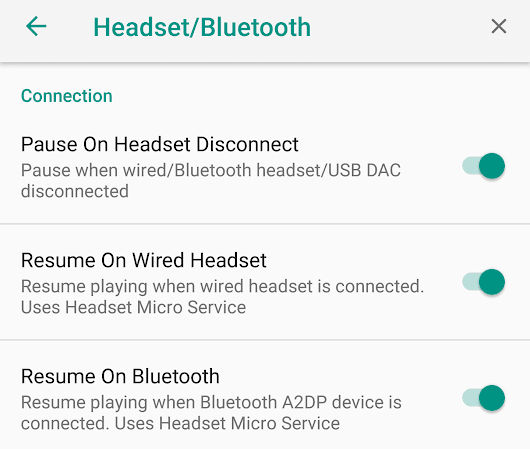
Resume Playback When Wired Headset is Inserted for Poweramp Music Player
You might have noticed that when you insert a headset in your Android phone or tablet, the playback continues automatically in Poweramp Music Player. It is set by default. It happens when you have previously exited the app and there was a playlist in motion there. So, the next time you connect earphones, Poweramp app…
-
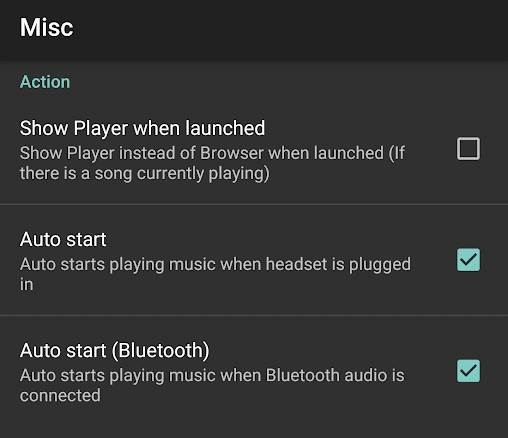
Enable/Disable Auto Playback When Headset is Inserted in jetAudio HD Music Player
If you use the free mp3 player (or a paid version of) jetAudio HD Music Player for Android and want the music to play automatically once the headset is inserted, then just venture into the options. Or, if you no longer want jetAudio app to play music instantly when the headset is inserted then you…
-
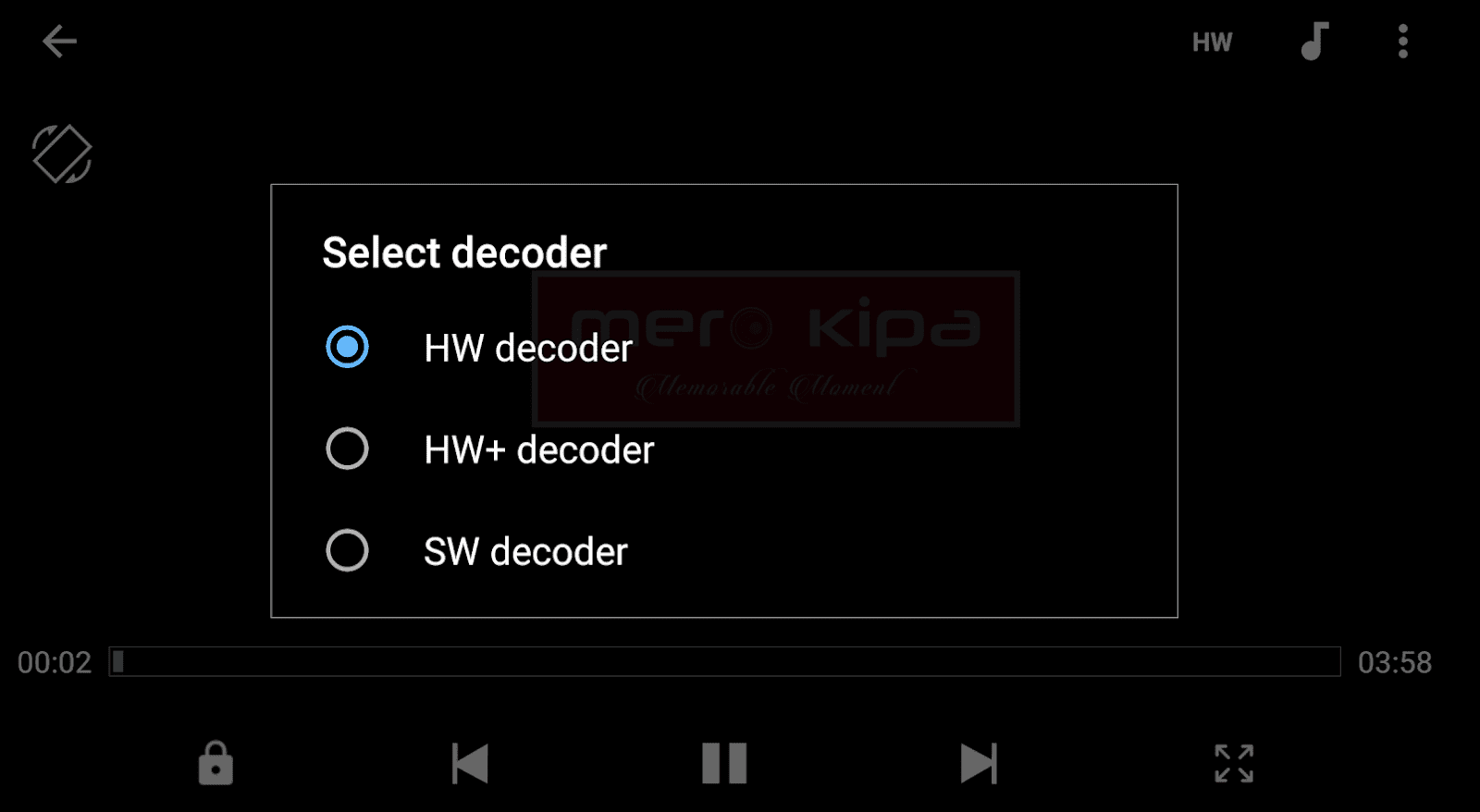
Switch, Enable & Disable Hardware and Software Decoder in MX Player
If certain video or audio formats or individual files are choppy, grainy or stuck during playback in MX Player for Android, you can switch between the hardware and software decoder. The HW decoder will use your device’s hardware like GPU to play the media. SW decoder means that your CPU and application is being used…
