By default, MX Player for Android will avoid the notifications folder at /storage/emulated/0/Android/media/com.google.android.talk/Notifications and /storage/emulated/0/Notifications. It will also avoid the Ringtones folder at /storage/emulated/0/Android/media/com.google.android.talk/Ringtones. The folder structure may not be exactly same in all Android phones and tablets. It means that short tracks and files are excluded from the media library. But there are manual options where additional folders can be explicitly included or excluded from the app’s internal library. You can add or hide individual folders from your smartphone. The feature is useful if you want to exclude some additional folders where short music might be present.
Choosing Library Folders
Here are the steps to manually choose folders (and file extensions) to Include or Exclude in MX Player’s Media Library:
- Navigate to ⋮ > Settings
- Tap on List
- Scroll down and tap on Folders
- Click ADD to browse and include additional folders
- Click HIDE to browse and exclude additional folders

Managing File Extensions
You can also manage file extensions that are considered when the MX Player app scans for media. It is a compliment to the feature of including individual folders. You can also scan and include or exclude by extension within those folders. A host of extensions are already in the list and you can add or remove from the list freely.
Here’s how you manage file extensions for folder scanning in MX Player for Android:
- Navigate to ⋮ > Settings
- Tap on List
- Scroll down and tap on File extensions
- Click ADD and enter file extension to add to the list
- Check an extension and click REMOVE to exclude it

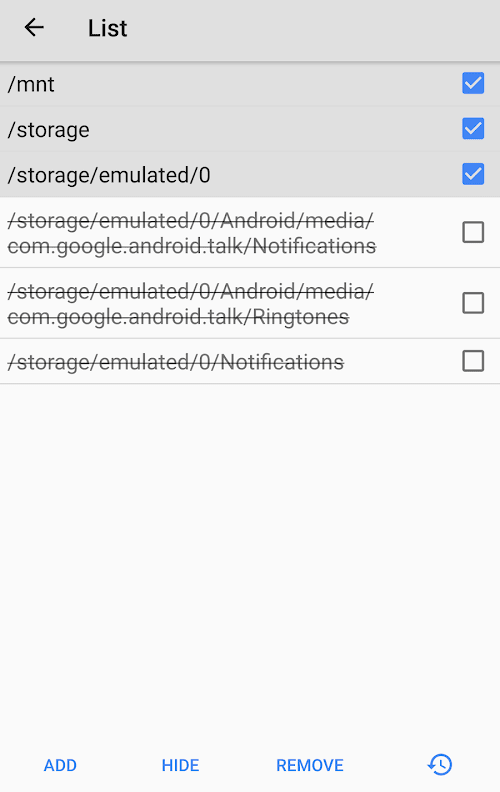
Leave a Reply