MX Player now is not only a media player for our smartphones but it also has a streaming service to watch free movies, series, shows and an ample amount of videos. They are ad-supported but free to stream and download. If you download the videos, you can watch them later when you don’t have network access. If you have network access at the moment, you can watch tonnes of shows instantly. This feature built into the application complements the online free streaming service that they have started. Looking at their content library, it seems that they are targeting users in India and fans of media production that come out of the region. You will find a lot of movies in Hindi, Telugu, Tamil, Bhojpuri and Malayam. Not to worry, as we can also find videos in English or which have been translated across several languages. There is also music but it is limited to their web version for now. So, MX Player is not only a media player app for your Android smartphone but it also offers entertainment and streaming services.
To access the streaming service of MX Player, follow these simple steps–
- Open MX Player.
- Tap on Video on the bottom of the screen.
- Navigate the categories up top (Movies, Shows, Buzz, …).
- Like a content? Tap on it to play.
- The content will play along with some ads in the beginning and in the middle.

To download a video for playing later–
- Make sure a streaming video is open.
- Tap on the download icon below the video player and actors list.
- Choose a quality (Low, Medium, High, HD).
- Click on Download Now.
Other options related to streaming media in MX Player is accessed by–
- Tap on Menu ≡
- Under Online, we have the following options-
- Downloads – To manage the downloaded content for offline streaming.
- Watch History- To view and delete watch history.
- Watchlist – To view the media added to the watchlist.
- Subscriptions- To see what we are subscribed to.
- My Preferences- Preferences related to the genres you like.
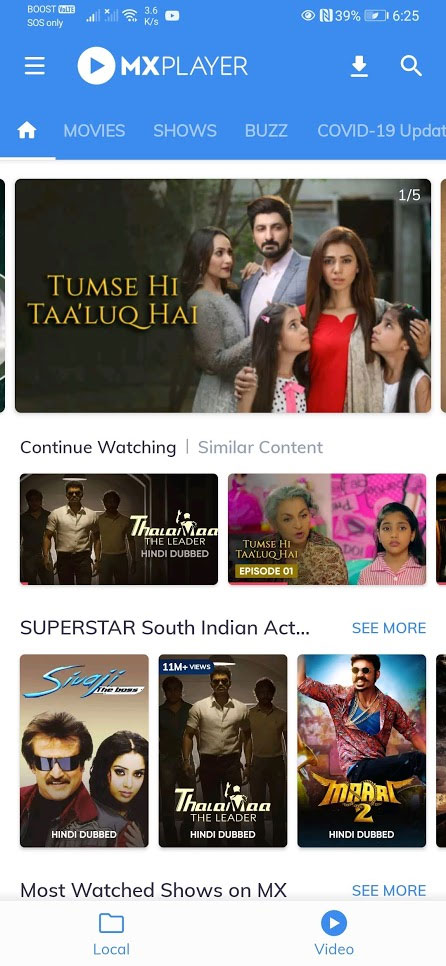
Leave a Reply