Poweramp doesn’t focus much on gestures but has a handful of those nifty ones. Who needs too many gestures on a music player app anyway? In Android, you can swipe left, right and down to achieve a majority of the outcome on the player app. Swiping on different section or control area of the screen will get different results. You can also pinch in or out (zoom in/zoom out) with two fingers to get some additional actions performed. Long presses (tap and hold action) will display some kind of options. The gestures are introduced on your first initial launches of the Poweramp application in your smartphone.

Don’t be afraid to try them at random areas of the Android app as you might actually learn something useful. This post will show you how you can use Poweramp gestures for quick track and view changes.
Swiping Left and Right Gesture
Swiping left and right in different areas of the app will different effects. Let’s see what swiping will do.
1. Changing Tracks
This is the most useful gesture in the Poweramp. Changing tracks with swipes. But you just can’t swipe anywhere to change the tracks. You have to swipe where the song information is. So, in the full player interface, swipe where the track name and album art is displayed. When the player information is at the bottom of the app-screen, swipe on that area.
2. Seeking within the current track
Make sure you have the fullscreen playback information for the current track. There will be a waveform showing. It is usually behind those play, pause and other track controls. Swipe left and right in the waveform to seek. Swiping left will take you forward and swiping right will take you some seconds back. Use it to reach and hear the correct part of the song.
Pinch and Zoom Gestures
As is used with most apps, the pinch and zoom gesture will change the display size or zoom of the elements on the screen. There are different screens on the apps which list folders or songs. Pinching and zooming will impact such lists
3. Library Tab
On the library tab (the first tab) of the app, trying pinching and zooming out. The elements listed there will move from one column to two columns. It’s a simple one which fits most if not all library lists on the same screen removing the need to scroll.
On the same library tab, go inside a folder like Albums. Pinching and zooming will change the size of the icons on the screen. The song list will cycle between detailed lists, icons, larger icons and move on to display the largest icons.
4. During Song Playback
A similar zoom effect can be seen. Activate a playlist and load up the full-screen player. Zooming in and out will change the size of the icon for the songs in the list.
Long Press (Tap and Hold) Gesture
Another popular Android gesture is the long press. It is usually for displaying more options. Poweramp follows the same principles.
5. More Options
On the screen, we have different buttons. Pressing on those buttons once will navigate through what they have to offer. For example, pressing on the random play button will cycle through the repeat options–repeat off, repeat list, advance list, and repeat song. Instead of tapping on such a button repeatedly, we can longpress on them. Long-pressing (or tap and hold) will display all the options that one particular button will have to offer.
It is mostly used on the full player and the equalizer tab (second from the left).
In the full player:
- Long pressing on the visualization button will display these options–disable visualization, fade controls, and full screen.
- Tapping and holding on the repeat button will display repeat off, repeat list, advance list, and repeat song options.
- Tapping on the shuffle button will display shuffle off, shuffle all, shuffle songs, shuffle categories and shuffle songs/categories option.
- Long pressing on the next and previous button will seek within the current track.
The same results can be achieved on the equalizer tab. Like long pressing on Present will give us the list of all the presets.
Swipe Down Gesture
This is another interesting gesture but with the least uses or effects. Let’s see what it does.
6. Full Player to Playlist
When the full player is open on the screen, try swiping and dragging your finger down. It will display the current playlist. Tracks can be easily changed from that list. Pinching and zooming on the list will have the effects that are mentioned above.
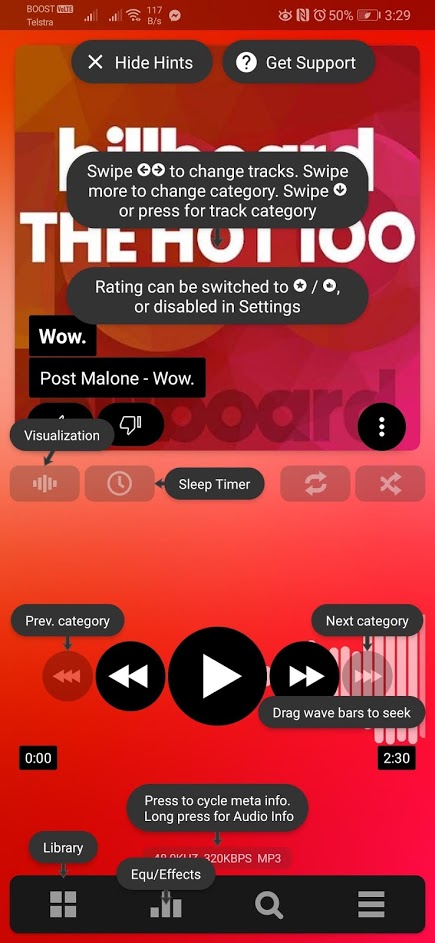
Leave a Reply