If you happen to use Musixmatch as your MP3 player, then you might have certainly wondered how to use the playlist feature. Using playlists allow you to group songs and play them all. If the MP3 files are already properly tagged then they are grouped with the help of their ID3 tags. You can see it in the Music section of the app. There will be tabs such as albums, artists, tracks, playlists, genres, and folders. You can even set what tabs are displayed by going to ⋮ > My Music Options > Customize sections. There you can turn on or off a particular section like genres or folders with the help of the slider. While most of the tabs are automatically filled, the playlist tab requires you to create your own lists. Those lists will hold the information for the songs. You can compile songs from different artists, albums, and genre into a single playlist. Then you can play all the grouped music from the Playlist tab. It is a very useful feature.
So, in Musixmatch, here are the steps to group songs into playlists and play them:
- Tap on the Music section at the bottom of the app
- Browse and find the songs of your choice under the headings albums, artists, tracks, genres, and folders
- On the right of the song/album press the more options button ⋮
- Click on Add to Playlist

- Create a new playlist or use one that you had created before
- Repeat the process for additional songs and albums

Now, if you navigate to the Playlist tab, there will be all the playlists that you created. Tap on a playlist and hit the play option. You can find the play option under ⋮ or at the bottom of the interface.
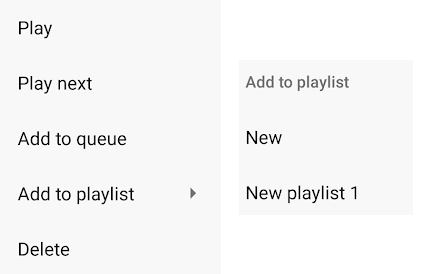
Leave a Reply