Musixmatch app for Android can help us edit the basic ID3 tags. Also, with the spirit of automated lyrics fetching, this app can fetch those artist and album information automatically. So, with this handy application, you can easily edit the track, album, artist, album artist, year, disc #, track # and genre. It can also pull most of these tags from the internet and help you to write it into the MP3 track. If you were wondering where those ID3 tags are used, then you might have noticed music apps having dedicated tabs or section. In such sections, songs are listed by artists, album and genre. You might also have noticed that some songs displaying as unknown when the information in these sections are missing. You can fix them all by adding the artist, album and genre information using Musixmatch. Editing the tags once will solve the issue on all MP3 playing apps. ID3 is the universal standard framework when it comes to storing information in MP3 files.
Here are the steps to edit ID3 tags or fetch them automatically using Musixmatch:
- Open a song or open the Music tab where all the songs are listed
- Press the three dots ⋮ for more options
- Tap on Edit song info
- Enter the information in there manually or click on Fetch song info to automate it
- Hit the checkmark button ✔ on the top-right to save the changes

For our MP3 files, the Fetch song info automation method will pull Track Name, Album Name, Artist Name, Album Artist Name and Year automatically. The Disc#, Track#, Genre fields in ID3 tags are left out. But it is enough detail to get the MP3 players in your phone to sort track accordingly.
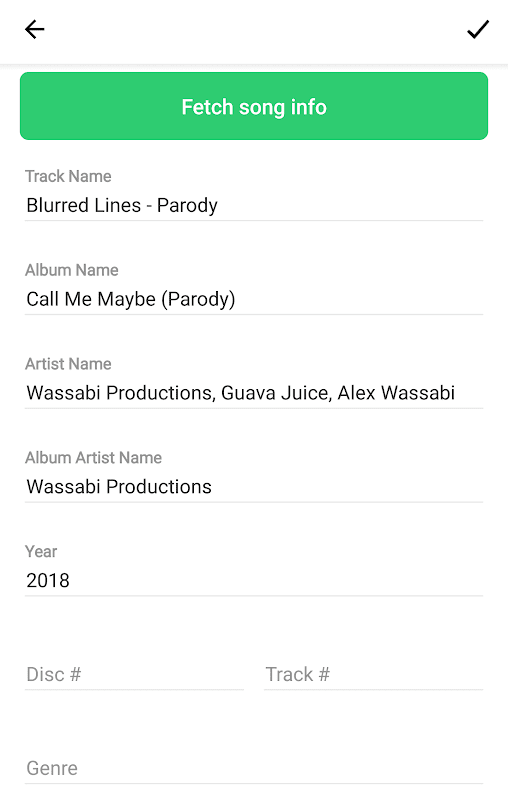
Leave a Reply