When you play all your groovy songs using the Musixmatch app, it can do much more than just display its lyrics alongside the music. It can also help the music sound much better. We are of course talking about the graphic equalizer feature. This additional perk can give us access to adjust our music and set the bass, mid tones and treble along with some additional 3D surround sound effect. Granted that the equalizer is not the best when compared to industry champions like jetAudio HD Music Player. But having access to a basic 5-band equalizer, bass boost and 3d Effects is not so bad. Especially because you already have the lyrics on-hand with this app and having some terrific sounding earphones or external speakers (thanks to the equalizer presets) will be like icing to the cake.
To access the equalizer in Musixmatch app for Android:
- Open the app
- Play a music/song and expand the playback screen to fill it
- Click on Options ⋮ present at the top-right
- Tap on Equalizer
- Turn it on with the help of the slider on the top-right
- Drag the individual of the five band sliders
- Dial the Bass Boos and 3D Effects knob

- You can also use the presets. They are located right above the sliders. Tap on it and options for all the presets: Manual, Heavy Metal, Pop, Rock, Jazz, Dance, Flat, Folk, Classical, Normal, and Hip Hop will be displayed.
- There is also an additional setting to configure the app to either use Musixmatch’s equalizer or the System Equalizer. This option is available under Music tab ⋮ > My Music Options > Equalizer.
For most of us, the presets are enough. When we choose a preset, the sliders are moved automatically to a standard setting. You can use Rock for rock music and Rap for rap music. Try doing the opposite and notice the changes. You will generally notice significant changes in earphones and Bluetooth speakers. There is also a + button present on the right for a custom preset. Use it if you know how the sliders work and you want to keep your graphic equalizer settings.
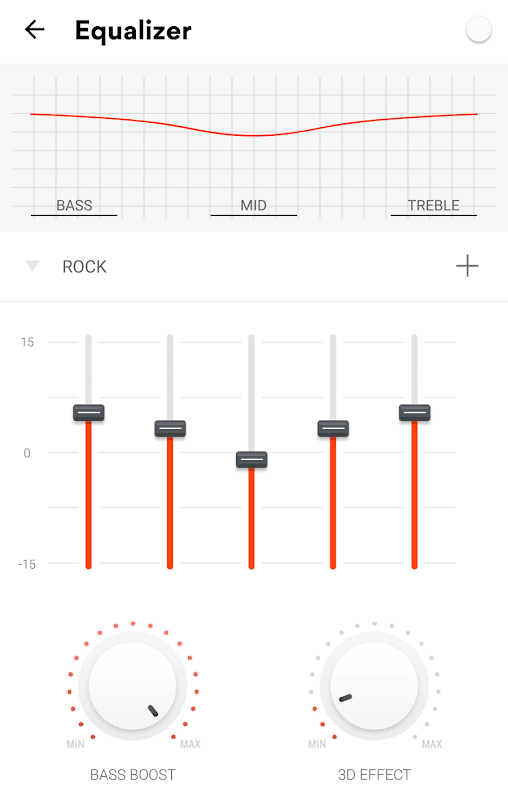
Leave a Reply