Android’s jetAudio HD Music Player app, there are a couple of ways you can configure how the music and other lists are displayed. First, know that the songs are grouped by Artists, Albums, Songs, Folder, Playlists, Genre and even network. jetAudio extracts this information from the meta tags or id3 tags present in MP3 files. In your smartphone’s jetAudio app, there are a couple of ways that you can display the lists like artists or albums. Normally, they are displayed in a list format with the album art’s size set to normal. You can switch from list to grid display easily or go back easily.
The size of the album art and icon can be chosen between Normal, Large, Very Large and Small.
Similarly, the format can be switched between list and two different types of grids.
jetAudio app allows the combination of all the list and grids along with the different album art and icon sizes.

These options are accessible from the quick settings menu as well as the preferences. The settings are unique for each type of lists or groupings. So, there can be a different layout for artist listings and a completely different grid format for the albums. You access these lists from ☰ (Menu).
To choose list and grid layouts in jetAudio HD Music Player for Android:
- Navigate to a list (Artists, Albums, Songs)
- Tap on ⋮ > Quick Settings > Layout
- Select a list or grid format
- Tap on OK

The available formats are: List (Normal), List (Large), List (Very Large), Grid 1 (Very Small), Grid 1 (Small), Grid 1 (Medium), Grid 1 (Large), Grid 1 (Very Large), Grid 2 (Very Small), Grid 2 (Small), Grid 2 (Medium), Grid 2 (Large) and Grid 2 (Very Large).
To access the same option from preferences, here are the steps:
- Go to ☰ > ⚙ Preferences
- Tap on Browser
- Scroll down to Artist Browser, Album browser, Song browser, Folder browser, Playlist browser or Genre browser
- Tap on Layout and choose a list or grid display format
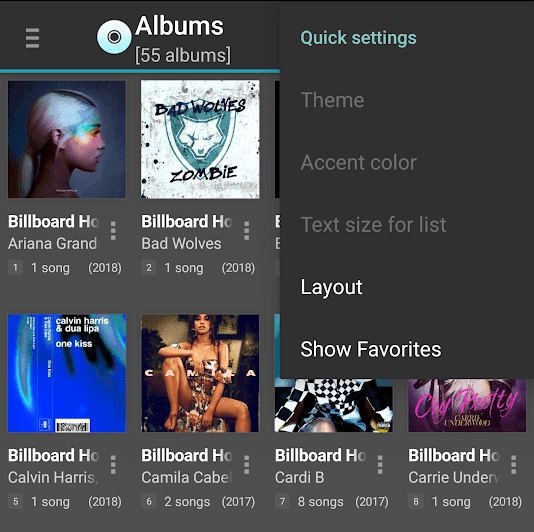
Leave a Reply