jetAudio for Android can control a connected headset. For example, we can set it to auto play the songs as soon as the headset is connected. We can also disable it. In addition to the auto playbacks in the More Options > Preferences > Misc > Headset section, there are a few additional options. Those options are related to overriding the default headset button actions. We override it so that we can get alternate results when the headset buttons are pressed (instead of dialing someone).
The default buttons on the headset increases and decreases the volume. They are the two buttons on either edge of the controls in your earphones. The middle one is for playing and pausing. Outside of jetAudio, the middle button is usually for picking up phone calls. In some Bluetooth headsets, we require long pressing one of these to turn it on and off.

The first thing we need to do is override the headset button controls so that jetAudio HD Music Player can take over. It is checked and activated by default but it doesn’t hurt to double check. Besides, we are already in the miscellaneous preferences page to make these changes.
Long Press and Double/Triple Press Actions
To access these features:
- Tap on ⋮
- Go to Preferences
- Access Misc
- Scroll down to Headset
The Long press option gives us access to these actions: Play next, Mute, Announce Time (English only), Announce title (English only). Set it as one of these and you get the desired result.
Checking on the Use double/triple press option will activate it. When it is activated, you can press the volume up and down button two to three times consecutively. It will result in moving up or down the playlist. Playlist navigation is easier this way.
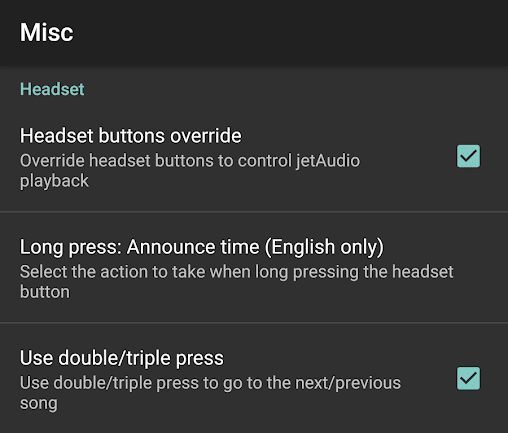
Leave a Reply