We all use the YouTube application on our mobile phone to watch videos on the most popular video hosting and sharing platform. The videos that we watch are all saved in the history of the app. It is a useful feature if we want to go back to a particular video that we watched some time ago. The history feature is also used by the application to show us relevant videos that we may be interested in. But what if there are unwanted items in YouTube’s history? We must clear it. We can not only clear the watch history but we can also pause it for a while and unpause it as per our need. Additionally, we can also clear the search history on YouTube. The search history shows up when we tap on the search bar. It is actually used to customize our searching activity.
To View YouTube Playback History
- Open the YouTube app
- In the bottom, tap on Library
- Tap on History
You can scroll down and view the entire history. It is also possible to search it.
Clearing Entire Playback History (along with Search History)
- In the YouTube app, go to Library > History
- Tap on ⋮ (top-right) > History controls
- Tap on Clear watch history and confirm your action

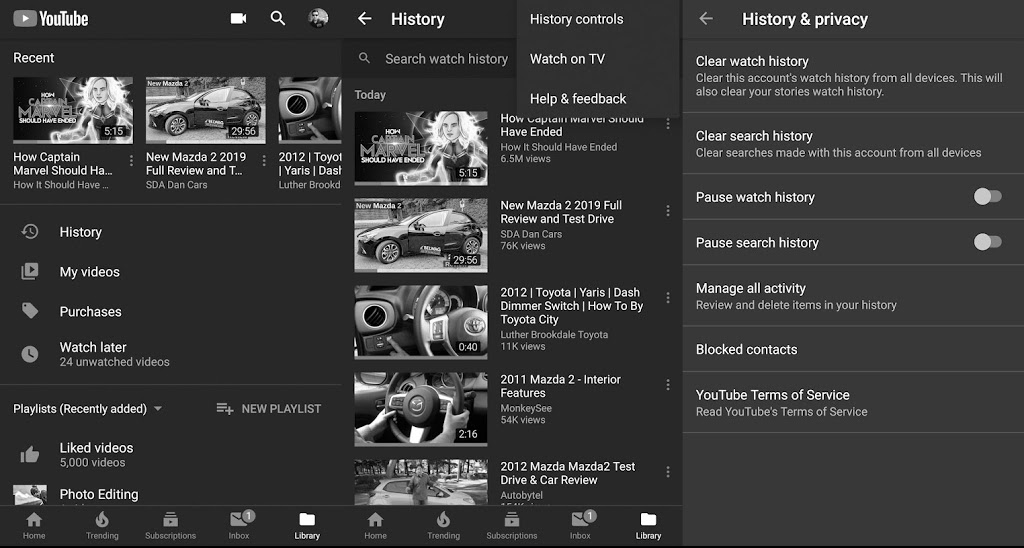
Leave a Reply