jetAudio HD Music Player app is a pioneer when it comes to playing audio files. It has so many settings that make the average music player app look dull. All the settings aren’t for everyone. But those who can use the advanced equalizers and sound effects are able to make their music sound that much crispier. Who doesn’t want to crank up their audio output? If you are one of those, then you can use jetAudio HD Music Player as the default music player for your local Android music files. It has the most advanced sound effect options like Equalizer, jetAudio Sound Effects, AM3D Audio Enhance, Bongiovi DPS and Crystalizer. Most people are happy with the first two—Equalizer and jetAudio Sound Effects. That is why these two are free and the rest of the effects must be purchased. jetAudio also warns that if you purchase one of these effects like the Crystalizer for the free version, it won’t be usable if you decide to buy the jetAudio pro version. Also, the paid version upgrades us to a 20-band graphic equalizer. It is all up to you to decide.

Graphic Equalizer in jetAudio
- Click on options ⋮
- Tap on Sound effects
- Choose Equalizer

The top-left power button denotes whether the equalizer is activated or not.
Individual sliders for 60Hz, 100Hz, 240Hz, 500Hz, 1KHz, 1.8KHz, 3.4KHz, 5.7KHz, 9KHz and 13KHz can be used as per the requirement. There are also knobs on the right or the dropdown menu on the top for loading presets—Rock, Pop, Jazz, Classic, Vocal, Dance, Headphone, Ballad, Rap, Heavy Metal, Bass Booster, Bass Reducer, Treble Booster, Treble Reducer, Vocal Booster, Vocal Reducer, Rock 2, Pop 2, Jazz 2, Class 2, Vocal 2, Dance 2, Headphone 2, Ballad 2, Rap 2, Heavy Metal 2, Bass Booster 2, Treble Booster 2, Treble Reducer 2, Vocal Booster 2, Vocal Reducer 2, Flat and user settings. The User 1, User 2, User 3 and User 4 are custom settings that the user can define. The Save As feature can be used to save into those user settings. An expert sound technician would drag those sliders manually and save them into the custom user settings. For the rest of us, the plethora of the already available presets are enough.
jetAudio Sound Effects
There’s also an advanced sound effect section called jetAudio Sound effects. You can access it by
Options > Sound Effects > jetAudio Sound Effects

On the Sound effects page, you can dial the individual knobs for X-Bass, X-Wide, Hall, AGC, and Pitch.
- X-Bass is for enhancing the bass frequencies.
- X-Wide is for providing a wider stereo image.
- Hall adds the reverb effect.
- AGC (Automatic Gain Control) is for limiting tracks that have a high volume.
- Pitch is for changing the frequency to make the vocals sound high or low.
The individual knobs for every setting can be dialed as per the requirement. Your settings can be saved as a preset too. Press on the numerical value besides the knobs to reset them and bring them back to the center.
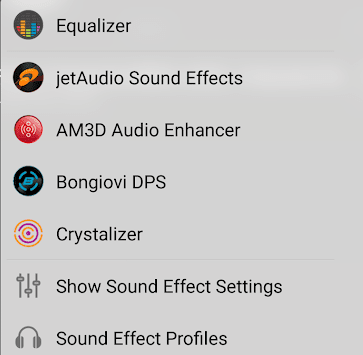
Leave a Reply