A modern MP3 player app in Android is designed to avoid short-length tracks. It is because those tracks usually are the audio for alarms, notifications or ringtones. We do not desire to play such random noise while listening to our feedback. So, apps like Musixmatch automatically ignore them. Some developers configure it to ignore them by their length and others will hand-pick the folders which are to be ignored. Folders such as /storage/emulated/0/Alarms, /storage/emulated/0/Notifications and /storage/emulated/0/Ringtones will contain your alarms, notifications and ringtones respectively. Musixmatch handpicks such folders and avoids them. Additionally, new applications that you install might also have sound clips to avoid. Just like the /storage/emulated/0/WhatsApp folder. Musixmatch seems to also pick this one up automatically for avoidance. Now, some people will want to remove some of these folders while others will want to add additional files and folders to the blacklist.
Here is how you add files, playlists, and folders to Musixmatch’s blacklist:
- Bring up the music that needs to be blacklisted on the screen
- Tap on more options ⋮
- Tap on Add to blacklist
- Confirm the action by hitting OK.
To remove items from Musixmatch’s blacklist:
- Tap on the Music section of Musixmatch
- Click on the more options ⋮ on the top-right
- Go to My Music Options
- Tap on Blacklist under Library
- Tap on an item you want to remove
- Hit OK to confirm

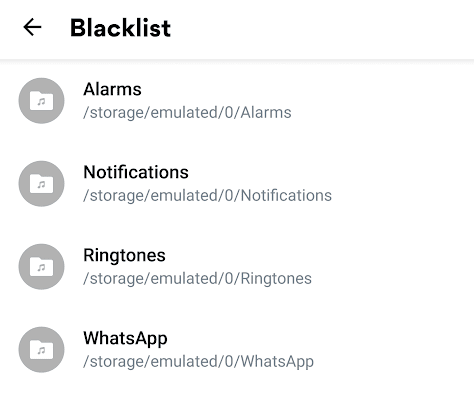
Leave a Reply