In jetAudio HD Music Player for Android, there are several options that can be used to specify the details of crossfading. The jetAudio app allows us to fade out when the song ends and fade in immediately to the next song. The crossfade option can also be activated when the music is paused and played back. Crossfading can be enabled not only for automatic song changes but also when music tracks are switched to the next one manually. There’s also an option to specify the gap time between songs and track changes.
To set up the crossfade (fade in and fade out) effects in jetAudio HD Music Player for Android:
- Tap on Options ⋮
- Go to Preferences
- Tap on Playback
- Adjust the crossfade effects and options:
- Resume > Use Fade in/Fade out
- Manual track change > Crossfade
- Auto advance track change > Crossfade
- Auto advance track change > Crossfade time
- Auto advance track change > Gap time

Basically, there are five types of crossfade options in there.
- ☑ Use Fade in /Fade out: It is when tracks are paused and played back. When the music is paused, it is faded out. When the music is resumed back, it fades it.
- Manual track change > Crossfade: When tracks are switched manually by hitting the next and previous button. Three options are present.
- Stop then next which will disable the crossfade,
- Crossfade will fade out the current track and fade in the next one, and
- Fade out then Next will fade out the currently playing track first and when it’s over, the next one will start without any fade in effect.
- Auto advance track change > Crossfade: When a music track ends and the next one is picked up automatically. This one has four options.
-
- Continuous: Tracks will be played continuously, one after the other.
- Crossfade: The entire crossfade effect is active. One audio fades out while the next one fades in.
- Gap (2 second): There will be a gap between playback of 2 seconds.
- Gapless: The songs will have no silence between them.

-
- Crossfade time: 5 sec. Drag the slider to adjust the fade in and out time. It can go from 0 – 30 seconds. 5 seconds is the default.
- Gap time: 2 sec. Drag the slider to adjust the gap time between songs. It can go from 0 to 60 seconds. 2 seconds is the default.
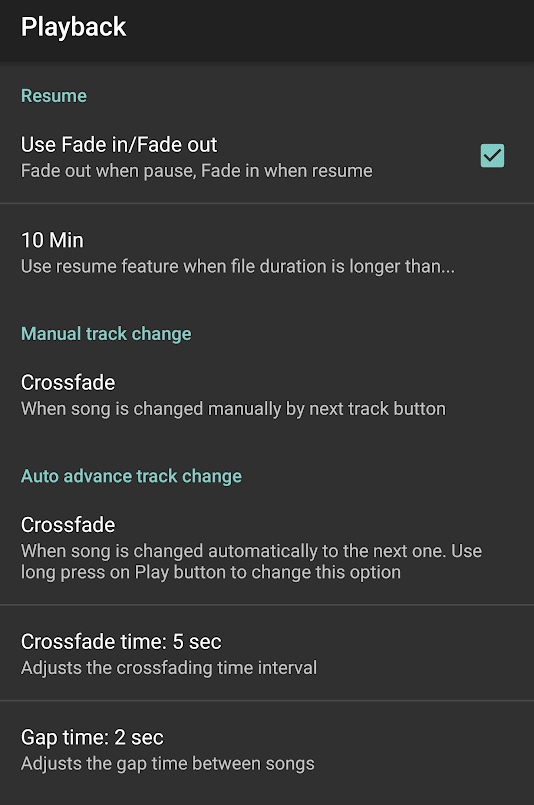
Leave a Reply