jetAudio HD Music Player for Android has quick on-screen controls that helps to speed up or slow down an audio file. You can easily bring down the tempo to 50% and take it up to 200%. The slow or fast playback speed effect applies to a single track while playing it. The controls are present when you are viewing it as a single track. In the app’s interface, it is present right above the slider that helps you to seek through the media (the one above the Play/Pause buttons) on the interface. You can see it represented by 80% and 120%.

Right off the bat, just press on 80% and the track will be slowed down to 0.8x of the original speed. If you tap on 120% it will play it faster at 1.2x of the original speed. Tap on the same again and the playback will return to normal.
For more playback speed options, follow these steps to speed up or slow down the music playback tempo in jetAudio HD Music Player:
- Tap on a song to make the interface show the cover art and on-screen controls
- Long press on 80% on the interface to choose slower playback speeds

For slow speed adjustment, you can pick: 50%, 60%, 70%, 80%, 90% and 95%. - Long press on 120% on the interface to choose faster playback speeds

For faster speed, you can pick: 110%, 120%, 130%, 150%, 170% and 200% - Tap on OK when you are done
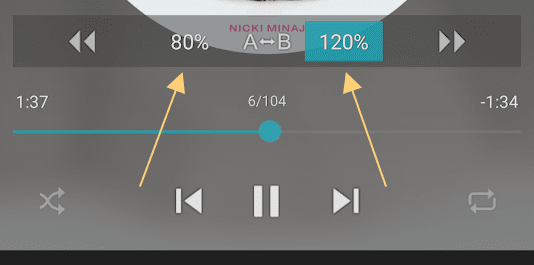
Leave a Reply