When you open videos in MX player, it takes you to the landscape mode where you have to hold the Android phone or tablet sideways. The entire screen area is used up and it is much better to watch videos this way. But you also have the option to watch the video in portrait mode. It works great for vertical videos. The Android app takes on itself this task of rotating the video to fit your screen. But what if you want to rotate a video while playing in MX Player by yourself? The answer is simple, you just press the button on the screen that rotates the video that is open. And no, you cannot always flip your phone or rotate it in your hands hoping the video player app will follow your phone’s screen orientation. It depends on the screen orientation settings that is set in the app. You could be holding a device sideways with the video playing in portrait mode.
So, this tutorial will help you to manually rotate videos that are playing in MX Player. Here are the steps:
- Open a video in MX Player
- Tap on ⋮
- Go to Display
- Make sure ☑ Screen Rotation is checked
- Back in the video, tap on the rotate video orientation button

By default, the screen orientation is decided by the app itself. The video’s orientation is used as a marker for setting how it is aligned on the screen. That is why if it is a vertical video that you are watching it will play in portrait mode but if you watch an old-school horizontal video, it will play it in landscape mode.
However, you can control what factor is looked upon when choosing the playback orientation in MX Player. Besides the video’s orientation, you can also select between landscape, reverse landscape, auto rotation (landscape), auto rotation and use system default. It’s all in the settings.
To set the default video orientation in MX Player:
- Access the Settings
- On the main interface, it’s ⋮ > Settings
- When a video is open, it’s ⋮ > Tools > Settings
- In Settings tap on, Player
- Go to Screen
- Change the Orientation Option

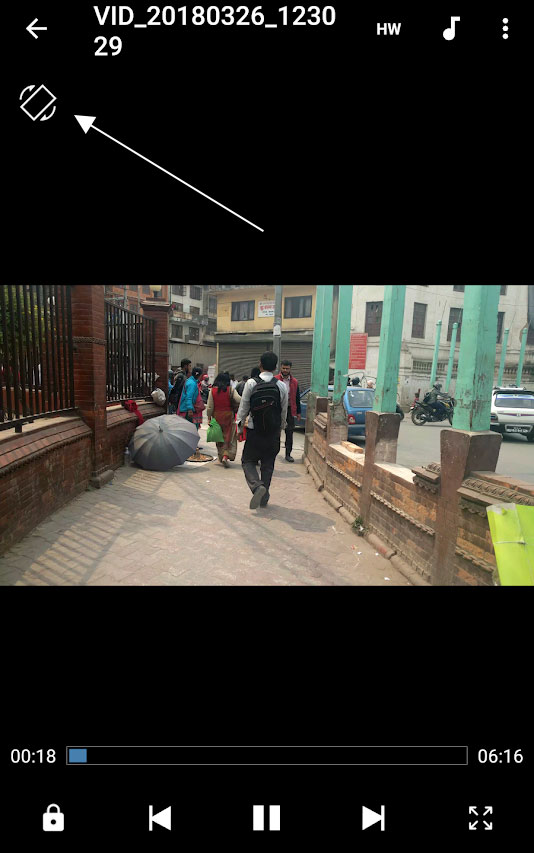
Leave a Reply