Imagine this scenario. You are on your phone, blasting music to your ears. Then you receive a notification that an email has arrived in your inbox. You are greeted by this otherwise useful notification sound. It’s quite irritating to get the notification music to play when we’re listening to music. We can turn it off using jetAudio HD Music Player so that we are not disturbed by notifications during music playback. That’s when the ‘Do Not Interrupt’ mode comes into play.
There’s another situation that we can think of. When you’re playing music on your Android phone and someone calls you, your phone will give you the preference to the phone call. After all, it is a phone first and a music player later, or is it? However, you want to stop the phone calls from interrupting your music playback. Well, there’s an option for it in the jetAudio app. However, it doesn’t seem to function in every device and smartphones will give in to the phone call and play your ringtone. But give it a try and it might work on your phone where you’re not interrupted by phone calls.
To enable the inbuilt and app specific ‘do not interrupt’ mode in jetAudio HD Music Player for Android:
- Click on options ⋮
- Go to Preferences
- Tap on Playback
- Scroll to the bottom to reach the heading Interrupt

- Check No interrupt by notification ☑
- Check No interrupt by ring ☑
Now, you certainly won’t be bothered by any notifications in your Android smartphone or tablet. But on your phone, your music playback might still be interrupted by a phone call. In Android, there’s always an airplane mode to turn off communications automatically. Or to still keep on the communication line, you can mute the Ring volume and just set the Media volume to high.
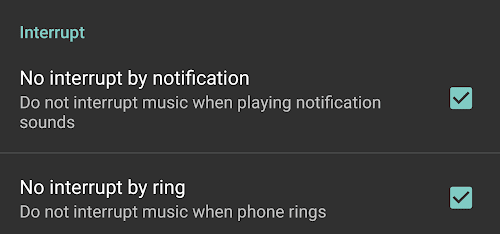
Leave a Reply