Poweramp music player has different skins to fulfill your needs. Some users may prefer the default dark theme while others might want a light skin. It all depends on the individual user’s preference. Poweramp music player app for Android has two built-in skins–dark and light–respectively. A user can easily swap between these two. Furthermore, there are alternative layouts for these two skins. You can also choose the seekbar styles, activate pro buttons, add more light, force a light navigation bar and even have transparent navbars. There is also a support for 3rd party skins.
So, here are the steps to change Poweramp skins:
- Click on Menu ☰
- Go to Settings ⚙
- Tap on Look and Feel
- Navigate to Skin
- Choose between Light and Dark themes with these additional options.
- Alternative layout: Moves track labels below cover, makes on-cover buttons smaller and faded.
- Seekbar style: Default, static seekbar and simple seekbar with Pro buttons.
- Pro buttons: Enable or disable with a slider.
- More Light: Add white background for buttons and labels under the light skin.
- Force Light Nav. Bar: Set a lighter navigation bar for Android devices with dark ones under the light skin.
- Transparent Navbars: The navigation bar will be semi-transparent if enabled.

Also, one step behind in, Menu☰ > Settings ⚙ > Look and Feel, there are additional options for the layout. One major setting available there is the Settings Theme allowing us to choose a Default, Light or Dark theme for the settings.
Other interesting options under Look and Feel includes:
- Player UI: Activate album art animation, Chromecast Button, Rating Type, Animate Long Labels, Show Track Counter, Reset Current Track Counter and Hide Unknown Album options available here.
- Notifications: Options for Notification Type, Colorizing Notification, Previous Track Action, enabling Navigate to the list and Keep Notification are available here.
- Screen Orientation: Choose between Default, Portrait and Landscape screen orientation.
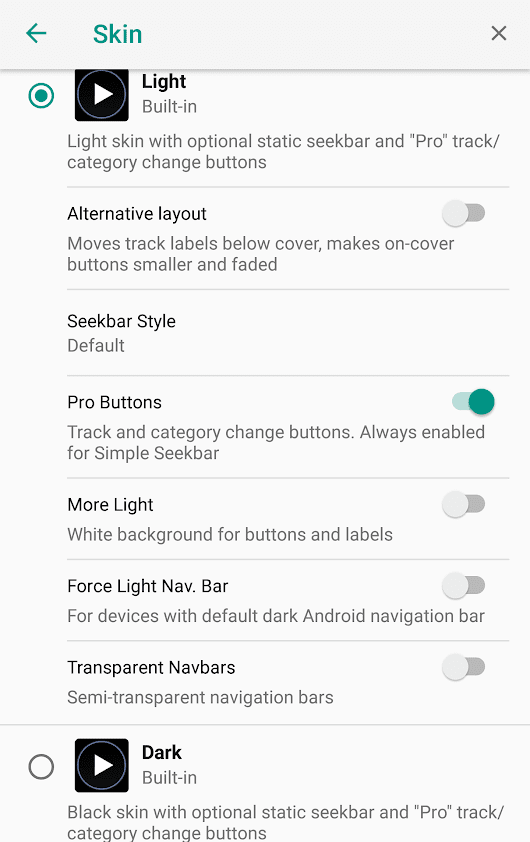
Leave a Reply