Changing the Aspect Ratio in your VLC app will allow you to switch between a video’s width to height ratio. There are choices such as Best fit, Fit screen, Fill, 16:9, 4:3 and Center. They will alter the currently playing video’s width to height ratio to match your preferences. You can have a widescreen display or choose to utilize every pixel of your screen. Just tap a button and see the dimensions change while the video stretches. It’s all up to you.
The steps to change video aspect ratio in VLC for Android:
- Open up a video in VLC for Android
- Bring up controls by tapping on the screen
- Press the Aspect Ratio button (the one on the bottom-right)
- Tap on it repetitively to cycle between the options.

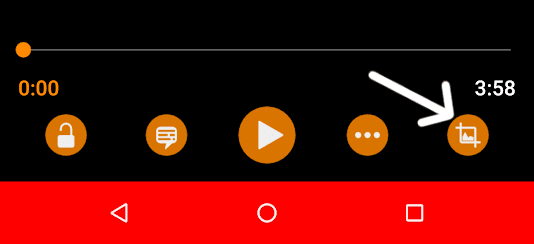
Leave a Reply